Click to view our Accessibility Statement or contact us with accessibility-related questions







Showing 1 of 70 conversations about:

jimdkc
26
Jan 31, 2021
bookmark_border
ApplePiaya
6
Feb 1, 2021
bookmark_border
jimdkcThe commands list helped me a ton, thanks for sharing!
I'm having the same exact backlighting issues as you and my Bluetooth doesn't seem to work at all. Hopefully there's something else I'm missing but I appreciate the effort you took!
edit:
Eventually got Bluetooth to work
Translated manual available here
https://drop.com/talk/70209/back-of-manual-translated-by-google-translate-android?utm_source=linkshare&referer=QWP68C
fn+enter will change the color and fn+backspace is actually saved profiles that you seem to be able to edit
(Edited)

jimdkc
26
Feb 2, 2021
bookmark_border
ApplePiayaAh! FN + Enter! That's the main command I was missing. Thanks.
Thanks for the manual translation, too.
By the way, Blue, Green, and Aqua backlight don't shine through the Yellow Accent keys. I kinda like a dim, blue backlight.
I've ordered a few Kailh Box White key switches to play with. Gonna make the CapsLock clicky!
This is a fun keyboard. I think I'm going to like it a lot!

jimdkc
26
Feb 2, 2021
bookmark_border
jimdkcI think I was wrong about FN + R for Bluetooth. I think you can pair up to 3 devices using FN + Q, FN + W, and FN +E... Although I've only been able to get FN +Q to work right, so far. But it is pretty easy and reliable just paired to one device. Will try to pair with others later...
Also there should be a way to program the 2 saved profiles using FN + PgUp and FN + PgDn... But I haven't figured that one out yet either.
Below is the text of a manual that I found online back in November. It's a poor translation, so it's tricky to follow!
------------------------------------------------------------
User manual
Function description:
1. The backlight light, support the meteor shower, ripples, aurora, wave monkey, monkey serpentine, key lights, 5 lights and other lighting effects.
2. Support USB firmware upgrade.
3. Support the multimedia keyboard key, keys, lock WIN, CAPS/CTRL swaps, and other functions.
4. The keyboard USB support automatic all key no rush to switch (no rush BIOS6 key, enter the
system key all no rush).
5. The buttons 1 ms speed response, unique processing algorithm solve the problem of aging buttons double-click.
6. Cable dual-mode wireless, wireless bluetooth USES bluetooth 4.0, 3 bluetooth support seamless switching equipment.
Keyboard instructions for a:
Bluetooth operation
1. The bluetooth indicator light flash, said the bluetooth pairing
2. The bluetooth indicator light flash, slow said bluetooth reconnection
3. Long press FN + Q/W/E for 3 seconds, bluetooth keyboard into the matching condition, indicator light flash.
4. Short press FN + Q/W/E, bluetooth keyboard into reconnection, the indicator light flash slowly,
if the corresponding equipment unpaired, automatically enter the matching state.Such as the Q
key has been matched, W unpaired, this is a short press W, W the corresponding indicator light
into the flash, enter into the state of pairing.
5. When the bluetooth pairing need according to the prompt for the corresponding matching code, this is to prevent wrong operation.
Composite key operation
6. FN+1=F1
FN+2=F2
FN+3=F3
FN+4=F4
FN+5=F5
FN+6=F6
FN+7=F7
FN+8=F8
FN+9=F9
FN+0=F10
FN+ -=F11
FN++=F12
FN+P=PRINT
FN+[=HOME
N+]=END
7. FN + CTRL = CAPS/CTRL swaps
8. FN + win win = lock key
Lighting effects operation
9. FN + ESC key = normally on pattern, from the entertaining diversions, ripple patterns
such as return to full keyboard light mode.
10. FN + |\= lamp mode switches
11. Switch FN + DEL = light color
12. FN + DEL lighting recording switch, support two sets of custom (G1, G2) recording
13. FN + PU = start recording the G1, the first set of lights, such as recording, press again FN + PU,
flash, keyboard recording is complete.
14. FN + PD = start to record a second set of lights G1, such as recording, press again FN + PD,
flash, keyboard recording is complete.
15. The FN + direction key = backlight brightness increase FN + = under the direction key backlight
brightness slows the FN + arrow keys left = lighting effects increase FN + direction key on the right
= light effect reduced speed
16. FN + spacebar = light effect STOP
Product parameters
Electrical parameters:
Bluetooth range: 15 meters
Polymer li-ion battery: 1200 mah / 3.7 V / 4.44 Wh
Battery is full length: < 2 hours (1 a USB input current conditions, the maximum charging current
1 a)
Wireless working current: typical: 50 mA: biggest 150 ma minimum: 35ma
Wireless standby current: 3 mA
Wireless continue working hours: 20 hours
The wireless standby time: 14 days
USB cable working voltage: DC 5V
USB cable working current: typical: 50 mA. The largest 300 mA; Minimum 30 ma (not charging
status, or the battery status)
Physical parameters:
Dimensions: 316.5* 109 * 35.5(mm)
Net weight: 720(g)
Line length: 150cm
FCC STATEMENT :This device complies with Part 15 of the FCC Rules. Operation is subject to the following two conditions:
(1) This device may not cause harmful interference, and
(2) This device must accept any interference received, including interference that may cause undesired operation.
Warning: Changes or modifications not expressly approved by the party responsible for compliance could void the user's authority to operate the equipment.
NOTE: This equipment has been tested and found to comply with the limits for a Class B digital device, pursuant to Part 15 of the FCC Rules. These limits are designed to provide reasonable protection against harmful interference in a residential installation. This equipment generates uses and can radiate radio frequency energy and, if not installed and used in accordance with the instructions, may cause harmful interference to radio communications. However, there is no guarantee that interference will not occur in a particular installation. If this equipment does cause harmful interference to radio or television reception, which can be determined by turning the equipment off and on, the user is encouraged to try to correct the interference by one or more of the following measures:
Reorient or relocate the receiving antenna.
Increase the separation between the equipment and receiver.
Connect the equipment into an outlet on a circuit different from that to which the receiver is connected.
Consult the dealer or an experienced radio/TV technician for help.
RF warning statement:
The device has been evaluated to meet general RF exposure requirement. The device can be used in portable exposure condition without restriction.
(Edited)

jimdkc
26
Feb 4, 2021
bookmark_border
jimdkcFigured out the Sleep Time Setting.
It's hard to see the CapsLock flashing if the backlights are on. Therefore, press FN + Esc to exit any animation, then press FN + Enter repeatedly until the backlights turn OFF.
Press FN + Tab. The CapsLock backlight will flash 1 to 3 times indicating the sleep setting:
1 Flash = 2 minutes
2 Flashes = 30 minutes
3 Flashes = No Sleep
Press FN + Tab again until you get the setting you want.
I think the only thing I haven't quite figured out yet is how to program and save 2 different light profiles. I can program and save 1, but not both!
(Edited)
Whitewolf04
0
Nov 27, 2021
bookmark_border
jimdkcI'm planning to buy this nj68 keyboard to be a travel keyboard with my macbook air M1. Can you put this keyboard directly on top of the macbook keyboard? Would the feet bump-ons interfere with any keys on the macbook keyboard?
I really appreciate your feedback :)
jasonnn
0
Apr 28, 2022
bookmark_border
ApplePiayaI can you help with my nj68? mine is swapping the capslock and contrl, whenever I press control, it's capslock and same for capslock
ApplePiaya
6
May 5, 2022
bookmark_border
jasonnnI can't say I've ran into that issue... is there anything in your OS settings that might change that? I've used it on MacOS and Android and haven't seen that but I'm just a user :)








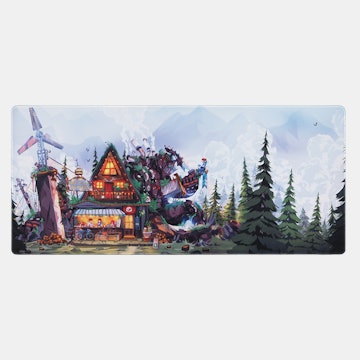








Here's what I've been able to figure out so far (I use this on a Mac):
FN + M (hold 2-3 seconds) = Mac Mode/Windows Mode Toggle (CapsLock flashes when toggled)
FN + Top Row key (1 through =) = F1 through F12
FN + Delete = Sound mute/unmute toggle
FN + PgUp = Increase sound volume
FN + PgDn = Decrease sound volume
FN + Backslash = Cycle through lighting effects
FN + Esc = Solid color backlight
FN + Enter = Change color of backlight
FN + Down Arrow = Decrease lighting brightness (Turn all the way down for OFF)
FN + Up Arrow = Increase lighting brightness
FN + Left Arrow = Increase speed of some lighting effects
FN + Right Arror = Decrease speed of some lighting effects
FN + Spacebar = Freeze some lighting effects (Lights stay on, animation stops)
FN + CapsLock = Change color of CapsLock indicator
(TIP: Turn CapsLock ON first to see what color you are selecting.)
LED under `/~ (Backtick/Tilde) = Battery indicator. Pulsates green while charging, Pulsates red when battery is low.
Reset the keyboard (Hold 4 corner keys: Esc + Tilde + Control + Right Arrow)
Hold FN + Backspace for 2 seconds until Backspace flashes = Enter record mode to save a profile. While in record mode you can cycle through the color of each keys backlight until you get the color you want. FN + Backspace = Exit record mode and save profile. FN + Backspace = Recall saved profile.
NOTE: This will let you edit and save 1 profile. There's a way to edit and save 2 profiles using the FN+PgUp and FN+PgDn keys. Haven't figured that out just yet!
FN + Tab = Is supposed to set light sleep time, but I can't get it to work! Caps light flashes once for sleep after 2 minutes. Caps light flashes twice for sleep after 30 minutes. Caps light flashes 3 times for no sleep.
The yellow accent keys look nice... UNTIL you turn on any lighting effects. The light shines through the yellow plastic in spots.
Bluetooth:
FN + R = Toggle Bluetooth on/off (Q key backlight flashes while waiting to be paired)
Mac displays a code to type on the keyboard to pair. (Q backlight goes out when paired)
I've not had much luck with Bluetooth yet. Disconnects as soon as I unplug USB. (Edit: DUH! Turn switch on bottom of keyboard ON before unplugging!) (Another edit: Switch is not the entire problem. Still having problems getting Bluetooth to connect and stay connected!)
(Edit again: Updated command list with additional functions from translated manual)