Click to view our Accessibility Statement or contact us with accessibility-related questions















How to use your ENTR Keyboard

search
close
Sort by: Newest
keyboard_arrow_down
cj8563
1
Mar 9, 2024
Hi there - I just received the LOTR Rohan ENTR keyboard but cannot figure out the Fn key. Where is it on the keyboard? I’m used to it being in the bottom left.
mzimet
0
Dec 7, 2023
Hi there, I might be asking the silliest question ever. But I just got this keyboard and I really love it. I'm having trouble figuring out how to simply copy and paste...I've been looking for this shortcut, and can't seem to find it online or on the keyboard, lol. Any guidance?

HoffmanMyster
2934
Community
Dec 7, 2023
mzimetHi! If you're on Windows, it will be the same that you're used to, Ctrl+C and Ctrl+V.
If you're on a Mac, the shortcut is Cmd+C and Cmd+V, and since the default mapping is to use the "Super"/OS key as Cmd, you would want to hold the key marked with the Windows symbol in place of 'Cmd' (Win+C and Win+V on the keyboard to copy and paste on the Mac).
Alternatively, you could remap the modifier keys in MacOS to more closely mimic the native Mac keyboard layout, which is discussed here. :)
Hope this helps! Let me know if not, it's possible something else might be going on.
Related Posts

dvorcol
Support for Alternative Layouts
This is a summary of how alternative layouts have been supported by kits such as Colevrak and Homing. It is not a discussion of alt layout performance and development, but if that interests you I highly recommend starting with Pascal Getreuer’s A guide to alt keyboard layouts (why, how, which one?). It’s a concise and comprehensive overview with links to some great sites that go deeper. He also has a separate Links about keyboards page. The Keyboard layouts doc he recommends explains layout goals and metrics in detail, summarizing the alt layouts discussed here as well as more than one hundred others. Sculpted-profile The majority of custom keycap sets are sculpted-profile (Cherry, SA, MT3, KAT, etc. - more on profiles generally here) so let’s start there. Because each row has a unique keycap shape, alt layouts require a unique keycap for each legend that moves off its QWERTY row. At first there were two The Dvorak layout was patented in 1936 by August Dvorak & William L....
Apr 23, 2024
ThereminGoatMK
Do I Need to Lube My Keyboard Switches?
Figure 1: Sometime around here is a good time to ask that question... If you’re new to the mechanical keyboard hobby, I have no doubt that planning your first keyboard build is a bit of a daunting task. To be entirely honest with you, it’s only a tiny bit less daunting for your second or even third keyboard builds should you stay around a little while longer. You’ve got the keyboard itself to worry about, stabilizers, keycaps, and even switches on top of all of the intangible marks you want your dream keyboard to hit. Switches are especially daunting right out of the gate as there’s just so many options out there to pick from – each with their own unique specifications, manufacturers, and more. Yet, in spite of all of these differences between switches, time and time again I find people always asking about lubing switches as one of their chief concerns when it comes to picking some up. With countless numbers of content creators talking about lubing switches, its no...
Apr 17, 2024

HoffmanMyster
DCX vs DCD vs DCL - Drop’s Keycap Profiles Explained
We’ve covered the basics of keycap profiles before—spherical/cylindrical, sculpted/uniform, etc. One thing that has come up more and more over the years as we’ve expanded our portfolio of offerings here at Drop is the distinction between some of our similar profiles. Specifically, what is the actual difference between DCX, DCD, and DCL? Cylindrical Profiles To recap the previous article on the topic, one of the most basic ways to separate various keycap profiles is by shape (cylindrical, spherical, or flat). DCX, DCD, and DCL are all cylindrical profiles. The most famous cylindrical profile is Cherry profile, as defined by the original manufacturer of the keycaps—Cherry. GMK now owns those tools, and as such, only they can technically claim to produce “Cherry” profile keycaps. Similar keycap profiles are often called Cherry profile colloquially, but are in actuality slightly different. For the sake of not splitting hairs, all of the cylindrical profiles discussed here are...
Apr 9, 2024
cobertt
3 or 5? How many pins does your switch really need?
One of the oldest questions, albeit one you don’t see very often anymore, is about 3-pin and 5-pin MX switches. Early in the custom switch scene, budding enthusiasts would need to determine whether their keyboard needs 3-pin or 5-pin switches. Today, the question doesn’t appear as often as it used to, but it is still important to know the difference and when one is a better choice. The difference between these two types of switches is in the name, the number of pins. As seen in the pictures below, 3-pin switches have two metal legs for the contact leaves and registering of switch presses as well as the stem pole. These switches were traditionally called plate mount switches, as they relied on the plate to align the switches on the PCB. 5-pin switches have the same contact pins and stem pole but are also accompanied by two additional alignment pins on the left and right of the stem pole. These were called PCB mount switches, as they could be used without plates as the PCBs would...
Apr 2, 2024
ThereminGoatMK
Mechanical Keyboard Sound Isn't That Simple
Figure 1: I couldn't think of a more literal way to represent this article if I tried... Looking back just a few years ago, there’s no doubt that the huge influx of people that joined the hobby at the peak of the COVID pandemic were drawn to keyboards by way of YouTube, TikTok, and other audio-visual content platforms. Even as the output from these content creators has waned in recent months, their collective impact and legacy on the keyboard hobby is rather firmly etched in the history books. As a result of all of their sound tests, build logs, and opinion videos, the message is clear to any new person joining the hobby: mechanical keyboards are all about the sound. Thock this, clack that. Whether it’s keyboards, keycaps, or even singular switches, seemingly everyone new to the hobby meticulously pores over each component of their keyboard not in an attempt to figure out how it will feel in hand, but how it will sound as they’re furiously grinding their way out from...
Mar 27, 2024

storyboardtech
Keyboards at work: A rationale for returning mechanical keyboards to the office environment.
As I walk down the hall to my office each morning, I hear the discordant clattering of keys coming from my coworker’s office. In the hall… several doors down… I hear them. Like the loose teeth in my grandma’s poodle, barely hanging on, they rattle and heave. If anyone’s ever told you that mechanical keyboards are too loud, it’s simply because that person has become completely desensitized to the garbage-bomb that is the standard office computer keyboard. In the 1980’s and 90’s, it was common to hear the sound of unmitigated excellence when you walked into an office building. The rapid gunfire-like precision of a room full of high-quality computer keyboards firing in unison. Even in the early 2000’s when I worked in a south-side Chicago newspaper newsroom, it was still filled with such keyboards. Ten to fifteen years into their professional daily use, they were still magnificent in sound and feel. Punctual, clean, decisive. In those days, professional keyboards didn’t come...
Mar 21, 2024
Trending Posts in Mechanical Keyboards

dvorcol
Support for Alternative Layouts
This is a summary of how alternative layouts have been supported by kits such as Colevrak and Homing. It is not a discussion of alt layout performance and development, but if that interests you I highly recommend starting with Pascal Getreuer’s A guide to alt keyboard layouts (why, how, which one?). It’s a concise and comprehensive overview with links to some great sites that go deeper. He also has a separate Links about keyboards page. The Keyboard layouts doc he recommends explains layout goals and metrics in detail, summarizing the alt layouts discussed here as well as more than one hundred others. Sculpted-profile The majority of custom keycap sets are sculpted-profile (Cherry, SA, MT3, KAT, etc. - more on profiles generally here) so let’s start there. Because each row has a unique keycap shape, alt layouts require a unique keycap for each legend that moves off its QWERTY row. At first there were two The Dvorak layout was patented in 1936 by August Dvorak & William L....
Apr 23, 2024

CousinTimmy
Promo codes for stack Macropad v2
is there any promo codes right now that work with the STACK OVERFLOW THE KEY V2 MACROPAD? link:https://drop.com/buy/stack-overflow-the-key-v2-macropad?searchId=ead314359856d5486d35f4713cff32e9
Apr 23, 2024

Robbedoes
*Help* Screw in stabilizers not fitting in Dropshift V2 keyboard
I'm trying to build a mechanical keyboard with screw in stabilizers, I've build some mechanical keyboards with click-in stabilizers, never with screw in. Somehow one of the pins of the metal top-part collides with the screw in stabilizer of the numpad "enter key". I already tried grinding of a bit of the pin that collides with the stabilizer, but unfortunately I can't make it fit/close properly. You can see that the pin of the toppart leaves a mark on the bottompart of the stabilizer, see picture 2. What am I missing? Using Durock V2 in a Dropshift fullsize V2. See pictures below, thanks in advance!
Apr 23, 2024
Fukyachickennuggets
Polymer clay
Don't drop crazy cash on custom wood builds! Instead go buy polymer clay and paint. Then you can spend a ridiculous amount of time trying to make it look like you can afford to drop crazy cash on...
Apr 22, 2024
GrEEdYY
HELP PLEASE!
HELP PLEASE! I put noise insulation in the keyboard and after that it stopped working, the only sign of life is 5 blinks of orange light.can do something about it? model:DROP ALTv1
Apr 22, 2024

Durazell
Want to build a Clicky Mech Keyboard. Where to begin?
Hello all. Am brand new to the idea of building my own keyboard. Have not a clue where to begin this process. I am a Sim Game enthusiast. American Truck Sim, DCS Flight Sim and goes from there. Need some real help on where to start for making my own Full Size, Clickey Mechanical KB. I want each key to have its own backlighting. Are there keys that are better than others for this? Is there a great spot on site for a person who has never even taken a keyboard apart? Let alone fixed or built one? I would like it to fit my theme of Red and Black. Yet maybe have the option of changing things up a bit. Any help at all would be greatly appreciated. Thank you all kindly, Durazell
Apr 20, 2024



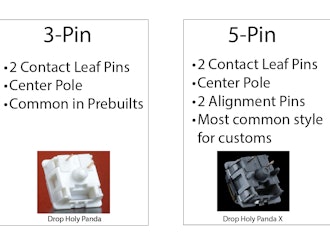





THE BASICS - Default Hot Keys
LED Control (ENTR LEDs are white-only) Fn + Up Arrow: Increase LED Brightness Fn + Down Arrow: Decrease LED Brightness Note that while the keyboard should work out of the box with macOS, Windows, and Linux-based operating systems, Fn hotkeys may work with Windows operating system only. System Control
Fn + F4: Display Options Fn + F8: Task View Fn + F9: Launch This PC Folder Fn + F10: Launch Calculator Fn + F11: Launch Outlook Fn + F12: Display Desktop Fn + Windows: Windows Key Lock Media Keys
Fn + F1: Mute Fn + F2: Volume Down Fn + F3: Volume Up Fn + F5: Previous Track Fn + F6: Play/Pause Fn + F7: Next Track