Click to view our Accessibility Statement or contact us with accessibility-related questions













VIM-ify All Things with the Drop Alt Keyboard

search
close
Sort by: Newest
keyboard_arrow_down
Ichibrosan
0
Jul 26, 2023
That is some fine work you did there. But if you are using Vim, I assume you have at least a passing familiarity with Linux. In my household, we have Linux and macOS, and that's about it. We banned Windows just before Windows 7. So I have a couple of questions. I bought a Drop Shift because I have some visual disability when it comes to seeing the keyboard and some disability when it comes to typing reliably. The drop shift seems to ameliorate the typing issue. But the keyboard's constantly changing color scheme (default) leaves the backlight off sometimes, making it unreadable for me. So I determined I needed to program the lights to stay stable. I used the web programmer, came up with a profile that should do the trick, and found an MD loader for the Mac, but I couldn't get it to talk to the keyboard. So I guess question one is, Is there a Linux MD loader? If I am stuck using the Mac version, and in any case, where is the best help on how to do this process? I have spent hours fooling around with this and have gotten nowhere. Oh yea, Question Three, Why do I need a second keyboard? (A second Drop programmable KBD?), I don't understand, but I want to. Thanks, Douglas
(Edited)
iHeffner
29
Nov 24, 2020
I hope it’s just a typo that $ is “start of line” and 0 is “end of line” because that is not the way of the vim.
I do not envy the need to create this level of mapping (the horrors of having to work in Word and Excel), but kudos for the efforts.
wumbostickman2000
49
I work at Drop!
Jul 22, 2020
Hi @choiway - thanks for the great post. I featured this in our daily email which is sent to all mechanical keyboard community subscribers!
lskital
65
Jul 21, 2020
Great post. I use VIM navigation across almost all my devices: couple of mech keybs and MacBooks with Karabiner. I haven't figure out how to do it natively on Chromebooks, which I use from time to time, when tugging a keyboard is not convenient.
Phlooke
198
May 14, 2020
Awesome, I've always wanted to do this but never wanted to FUBAR a new keeb a week after receiving it. Do you know if much of this applies to the CNTRL keyboard (the TKL version of the ALT..Not to insult your intelligence just thought I'd specify since naming keyboards after keys can mess people up lol). And what you did wouldn't be undone if unplugged right?
choiway
49
May 14, 2020
Phlooke@Phlooke It should work with the CTRL. You just have to use the CTRL mapping in the Drop keyboard configurator. The configurator updates the firmware so it does work after you unplug it. I've updated the firmware 100 times and haven't bricked it so I think you're safe if you follow the directions.
Phlooke
198
May 14, 2020
choiwayOkay cool, so I still need to go through all of the steps like downloading MD loader for Windows etc like in this pic after doing the online GUI configurator? (Sorry for my n00b questions. I can follow instructions very well, just making sure that's the instructions to follow)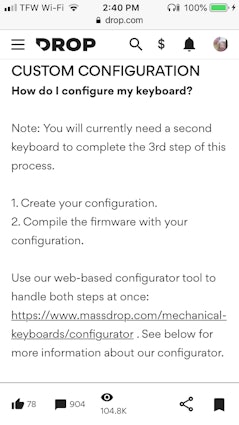
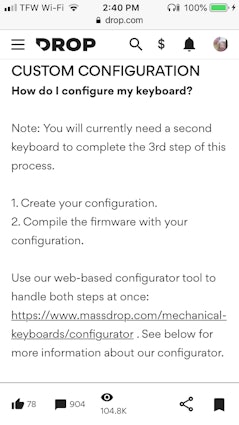
8utl3r
2
Jan 16, 2020
If you ever decide the rabbit hole doesn't go deep enough and want to bore straight to the core of QMK insanity then check out gboards.ca. Germ's boards are next level.
Edit: spelign
(Edited)
Showing 16 of 18
PRODUCTS YOU MAY LIKE
Trending Posts in Mechanical Keyboards

lantz
Red Samurai on a 75%
Corsair K65 Plus Wireless GMK Red Samurai Moondrop Tactile Tessence
Apr 19, 2024

Keyled
My PRECIOUS!!!!
All that sweat and money paid off. I will use it wisely. Tokyo 60 GMK Serenity Gateron Oil KIng
Apr 19, 2024

TotallyJaded
How do you do per-key RGB lighting on a Shift V2?
I saw the online configurator that lets you do this on the Shift V1, where it spits out a compiled firmware file to flash. The V2 doesn't seem to have this function in the Windows configurator, though. I can't imagine the answer here is "you're going to have to manually write the hex for every key in QMK, compile it, and flash that".
Apr 18, 2024

AiheyStudio
Favorite Artisans
Dragon Pillar Artisan Keycaps Creative Resin Keycaps for 6.25u and 7u Space Bars
Discover the allure of our Dragon Pillar Artisan Keycaps – unique resin keycaps designed to adorn your 6.25u and 7u space bars. Crafted with creativity and precision, each keycap features an...
Apr 18, 2024
lwthunder
Drop CTRL V2 Mechanical Keyboard PCBA
If I want some hot-swap socket for replacement, where I can buy to ensure it fits this PCBA?
Apr 17, 2024


















Layer 0 - Default Layer
Toggle Keys
Keymapping The is pretty much a default keyboard layout except for the layer toggles. Layer 1 - LED / Fn Layer
Colors
Keymapping
Layer 2 - VIM / Word / Outlook Layer
Toggle Keys
Colors The yellow and orange are kind of hard to distinguish in the photos.
Keymapping
Navigation
Vim
Word Helpers
- U = ctrl + page up (Beginning of paragraph)
- M = ctrl + page down (End of paragraph)
- W = ctrl + right arrow (Navigates to next word)
- B = ctrl + left arrow (Navigates to previous word)
- 4$ = ctrl + home (Navigates to end of line)
- 0) = ctrl + end (Navigates to start of line)
I tried to figure out a way to navigate sentences but I didn’t want to write VB macros. Excel HelperShortcuts
Outlook
Word
Layer 3 - Excel Layer
Toggle Keys The Drop configurator has an option to toggle a layer for one keypress. I use this to toggle this layer from the Default layer and the Vim layer. After I press a shortcut, the keyboard reverts back to the previous layer. Colors
Keymapping
Formatting
Excel Commands
Excel Navigation
Conclusion This set up as worked out really well so far. I will probably make a couple tweaks here and there but I’ve gotten used to the layout after a full day’s use. It’s worked out so well I’m considering buying another one for home to replace my dev keyboard, an Apple Magic Keyboard. At $200 shipped, the Alt Keyboard isn’t cheap but what would you pay to finally learn all the Vim keybindings?