Click to view our Accessibility Statement or contact us with accessibility-related questions





















SETTING UP YOUR ALT

search
close
Sort by: Newest
keyboard_arrow_down
ojudd
1
Oct 16, 2022
All of the images are broken for me on iOS and macOS safari. Videos still work though.
swirIingarcher
1
May 14, 2022
DROP ALT keyboard came with the "Eight Key" not working out of box, tried changing switches and nothing. Defective product and disappointed
grimcitizen
6
Apr 14, 2021
Well, just got my new Drop Alt and three keys don't work: the "0 (zero)", "P", and ";" keys. Tried switching out the switches, tried the different USB-C ports, nothing. Defective out of the box.
Rucifer
1
Oct 28, 2021
MavericksreignSame here! My drop alt came with A and left arrows defective. Changing switches didnt work either. So disappointed!
Sockie
15
Mar 6, 2021
Do the switches come already lubricated or do we need to lube them up before installation? Thanks!
Sockie
15
Apr 5, 2021
Honestly I'm not sure - I've never lubed my own switches but this is my first time using non-clicky keys so it already sounds different from what I'm used to. They do feel good though!

heroinbob
1
Apr 28, 2021
SockieNO they do not come pre-lubed and if they do or even if they did.. factory lube job will be slightly better than switches with no lube.

downfalll
8
Jan 1, 2021
I just ordered the Alt High Profile Case (Arctic), Alt PCBA, LED Diffuser, and Panda Stabliziers... I did not see it but do any of those items come with a power cable or do I need to order one...? (USB-C to USB)

A community member
Jan 12, 2021
downfalllThe high profile case does not come with magnetic feet because it's already a fixed 6-degree angle. The standalone colored cases also do not include accessories, as they were meant for people who already had an ALT and simply wanted to swap to a different colored case.
Related Posts
ThereminGoatMK
Do I Need to Lube My Keyboard Switches?
Figure 1: Sometime around here is a good time to ask that question... If you’re new to the mechanical keyboard hobby, I have no doubt that planning your first keyboard build is a bit of a daunting task. To be entirely honest with you, it’s only a tiny bit less daunting for your second or even third keyboard builds should you stay around a little while longer. You’ve got the keyboard itself to worry about, stabilizers, keycaps, and even switches on top of all of the intangible marks you want your dream keyboard to hit. Switches are especially daunting right out of the gate as there’s just so many options out there to pick from – each with their own unique specifications, manufacturers, and more. Yet, in spite of all of these differences between switches, time and time again I find people always asking about lubing switches as one of their chief concerns when it comes to picking some up. With countless numbers of content creators talking about lubing switches, its no...
Apr 17, 2024

HoffmanMyster
DCX vs DCD vs DCL - Drop’s Keycap Profiles Explained
We’ve covered the basics of keycap profiles before—spherical/cylindrical, sculpted/uniform, etc. One thing that has come up more and more over the years as we’ve expanded our portfolio of offerings here at Drop is the distinction between some of our similar profiles. Specifically, what is the actual difference between DCX, DCD, and DCL? Cylindrical Profiles To recap the previous article on the topic, one of the most basic ways to separate various keycap profiles is by shape (cylindrical, spherical, or flat). DCX, DCD, and DCL are all cylindrical profiles. The most famous cylindrical profile is Cherry profile, as defined by the original manufacturer of the keycaps—Cherry. GMK now owns those tools, and as such, only they can technically claim to produce “Cherry” profile keycaps. Similar keycap profiles are often called Cherry profile colloquially, but are in actuality slightly different. For the sake of not splitting hairs, all of the cylindrical profiles discussed here are...
Apr 9, 2024
cobertt
3 or 5? How many pins does your switch really need?
One of the oldest questions, albeit one you don’t see very often anymore, is about 3-pin and 5-pin MX switches. Early in the custom switch scene, budding enthusiasts would need to determine whether their keyboard needs 3-pin or 5-pin switches. Today, the question doesn’t appear as often as it used to, but it is still important to know the difference and when one is a better choice. The difference between these two types of switches is in the name, the number of pins. As seen in the pictures below, 3-pin switches have two metal legs for the contact leaves and registering of switch presses as well as the stem pole. These switches were traditionally called plate mount switches, as they relied on the plate to align the switches on the PCB. 5-pin switches have the same contact pins and stem pole but are also accompanied by two additional alignment pins on the left and right of the stem pole. These were called PCB mount switches, as they could be used without plates as the PCBs would...
Apr 2, 2024
ThereminGoatMK
Mechanical Keyboard Sound Isn't That Simple
Figure 1: I couldn't think of a more literal way to represent this article if I tried... Looking back just a few years ago, there’s no doubt that the huge influx of people that joined the hobby at the peak of the COVID pandemic were drawn to keyboards by way of YouTube, TikTok, and other audio-visual content platforms. Even as the output from these content creators has waned in recent months, their collective impact and legacy on the keyboard hobby is rather firmly etched in the history books. As a result of all of their sound tests, build logs, and opinion videos, the message is clear to any new person joining the hobby: mechanical keyboards are all about the sound. Thock this, clack that. Whether it’s keyboards, keycaps, or even singular switches, seemingly everyone new to the hobby meticulously pores over each component of their keyboard not in an attempt to figure out how it will feel in hand, but how it will sound as they’re furiously grinding their way out from...
Mar 27, 2024

storyboardtech
Keyboards at work: A rationale for returning mechanical keyboards to the office environment.
As I walk down the hall to my office each morning, I hear the discordant clattering of keys coming from my coworker’s office. In the hall… several doors down… I hear them. Like the loose teeth in my grandma’s poodle, barely hanging on, they rattle and heave. If anyone’s ever told you that mechanical keyboards are too loud, it’s simply because that person has become completely desensitized to the garbage-bomb that is the standard office computer keyboard. In the 1980’s and 90’s, it was common to hear the sound of unmitigated excellence when you walked into an office building. The rapid gunfire-like precision of a room full of high-quality computer keyboards firing in unison. Even in the early 2000’s when I worked in a south-side Chicago newspaper newsroom, it was still filled with such keyboards. Ten to fifteen years into their professional daily use, they were still magnificent in sound and feel. Punctual, clean, decisive. In those days, professional keyboards didn’t come...
Mar 21, 2024

HoffmanMyster
Mech Keys How-To - Table of Contents
As we publish more articles in the "Mech Keys How-To" series currently ongoing, navigating the various topics and finding previous articles will only become more difficult. This thread will serve as a table of contents to help add some structure to the whole project. Feel free to also suggest future topics in this thread, as it will surely be easier to identify gaps and opportunities for further exploration when viewing everything as a whole. Mechanical Keyboards Introductory Topics Mechanical vs Membrane Sizes and Layouts of Mechanical Keyboards Short Intro Into Split Keyboards (dovenyi) Staggered and Ortholinear Layouts Low-Profile vs High-Profile Keyboard Designs Build Materials and Other Case Design Considerations Selecting Your First Mechanical Keyboard (The_Manic_Geek) Keycaps Keycap Materials Keycap Profiles DCX vs DCD vs DCL In Defense of MT3 (StoryBoardTech) How To Design a GMK Keycap Set (GMK_Andy) The GMK Color Matching Process (GMK_Andy) SA Keycap Profile...
Jan 24, 2023
Trending Posts in Mechanical Keyboards

Robbedoes
*Help* Screw in stabilizers not fitting in Dropshift V2 keyboard
I'm trying to build a mechanical keyboard with screw in stabilizers, I've build some mechanical keyboards with click-in stabilizers, never with screw in. Somehow one of the pins of the metal top-part collides with the screw in stabilizer of the numpad "enter key". I already tried grinding of a bit of the pin that collides with the stabilizer, but unfortunately I can't make it fit/close properly. You can see that the pin of the toppart leaves a mark on the bottompart of the stabilizer, see picture 2. What am I missing? Using Durock V2 in a Dropshift fullsize V2. See pictures below, thanks in advance!
Apr 23, 2024
Fukyachickennuggets
Polymer clay
Don't drop crazy cash on custom wood builds! Instead go buy polymer clay and paint. Then you can spend a ridiculous amount of time trying to make it look like you can afford to drop crazy cash on...
Apr 22, 2024
GrEEdYY
HELP PLEASE!
HELP PLEASE! I put noise insulation in the keyboard and after that it stopped working, the only sign of life is 5 blinks of orange light.can do something about it? model:DROP ALTv1
Apr 22, 2024

Durazell
Want to build a Clicky Mech Keyboard. Where to begin?
Hello all. Am brand new to the idea of building my own keyboard. Have not a clue where to begin this process. I am a Sim Game enthusiast. American Truck Sim, DCS Flight Sim and goes from there. Need some real help on where to start for making my own Full Size, Clickey Mechanical KB. I want each key to have its own backlighting. Are there keys that are better than others for this? Is there a great spot on site for a person who has never even taken a keyboard apart? Let alone fixed or built one? I would like it to fit my theme of Red and Black. Yet maybe have the option of changing things up a bit. Any help at all would be greatly appreciated. Thank you all kindly, Durazell
Apr 20, 2024

CaptainYoghurt
Does the ALT v2 PCBA support USB-C e-marked cables?
Currently my ALT v1 does not work with e-marked USB-C cables. I was wondering if the v2 PCBA does support these types of cables (thunderbolt 4 cable for example)?
Apr 20, 2024

AiheyStudio
Favorite Artisans
Dragon Pillar Artisan Keycaps Creative Resin Keycaps for 6.25u and 7u Space Bars
Discover the allure of our Dragon Pillar Artisan Keycaps – unique resin keycaps designed to adorn your 6.25u and 7u space bars. Crafted with creativity and precision, each keycap features an...
Apr 18, 2024





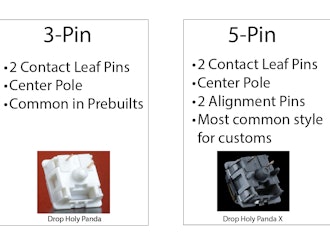








What is in Your Package?
Here are the components you should have if you made your purchase through Drop’s Mech Keys Builder. Keyboard:
How to Install Switches?
Here are the steps for your switch installation. Step 1 Position the Switch Correctly:
How to Install Keycaps?
Here are the steps for your keycap installation. Step 1 Positioning the Keycaps: You will likely receive copies of the same keycap in different sizes (for example: multiple shift keycaps). You will need to look at your keycaps to identify the differences in length and profile for the correct position. Difference in Length: