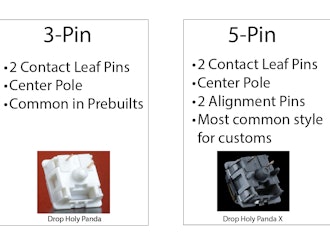Click to view our Accessibility Statement or contact us with accessibility-related questions

























Showing 1 of 360 conversations about:

nataku411
115
Dec 7, 2019
bookmark_border
Been getting this error, and won't flash. Can someone help?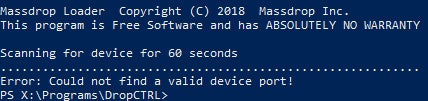
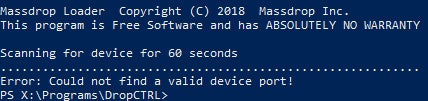

nataku411
115
Dec 17, 2019
bookmark_border
chKazeYep that's what was needed, the above guide is missing that vital piece of info lol.

A community member
Dec 19, 2019
bookmark_border
nataku411It does say to press the button after submitting the command and explains that the "--first" option auto-detects the first available keyboard to flash over the next 60 seconds. But to avoid confusion, I have edited it to be explicit. Thanks for your feedback.

A community member
Jul 6, 2020
bookmark_border
st.izzyWithout knowing the exact commands you submitted, I cannot really help. A screenshot would be helpful.

st.izzy
56
Jul 6, 2020
bookmark_border
Sure here is what I did. I deleted everything and started from scratch. I will list out my steps as detailed as possible then leave screenshots at the end for you to verify.
OS: macOS Catalina v 10.15.5
Step 1: Downloaded the Source Code (zip) from the provided link https://github.com/Massdrop/mdloader/releases/tag/1.0.3
Step 2: I moved it from the downloads folder to a different one called QMK (I emptied out the folder before hand so all that was in there was the Source code zip)
Step 3: Unzipped and cd into the now unzipped folder called mdloader-1.0.3
Step 4: As per the instructions in the README.md I ran the `make` command.
Step 5: Again following the README.md I ran `./build/mdloader` to test that it was working.
Step 6: I clicked download and compile from the online configurator on a custom layout that I made.
Step 7: I moved the configuration.bin file into the folder QMK/mdloader-1.0.3/build (the same place the applet and mdloader file are)
Step 8: I cd into the ./build folder where there are now 3 files the applet.bin massdrop.bin and mdloader
Step 9: I run ./mdloader --first --download massdrop_ctrl_config_Mac_2_12635.bin --restart - This causes the scanning to occur
Step 10: I hold fn + b for ~2 seconds then let go. - The keyboard turns off completely and becomes unresponsive.
Step 11: The remaining 58 or so seconds passes and I get an Error saying the it can't find a valid device port.
In addition I tried the following.
Step 1: Unplug and replug in the Ctrl-Hi-Profile keyboard to get it to respond again.
Step 2: Press fn + b for 2 seconds then let it go to enter update mode.
Step 3: Type ./mdloader --list to view any available ports.
Step 4: Get No devices found!
Steps 1 - 5 shown here
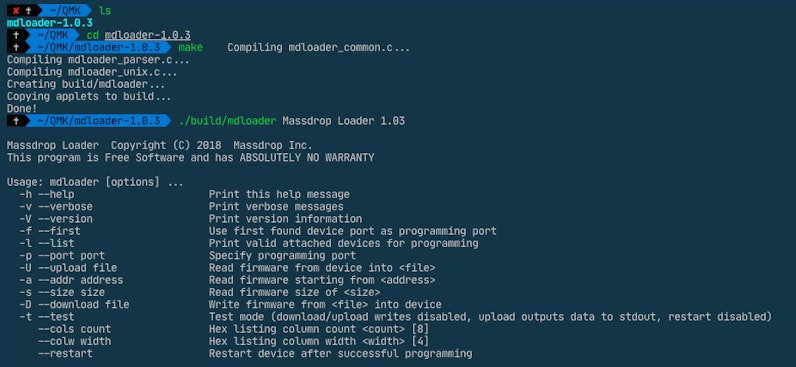

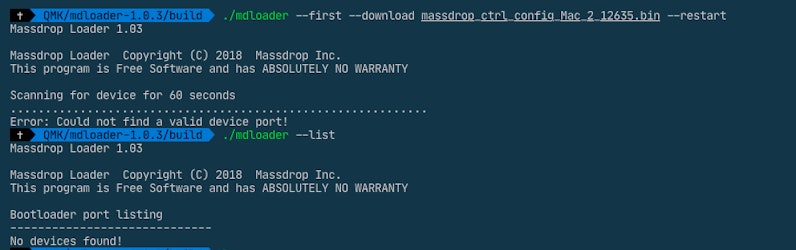
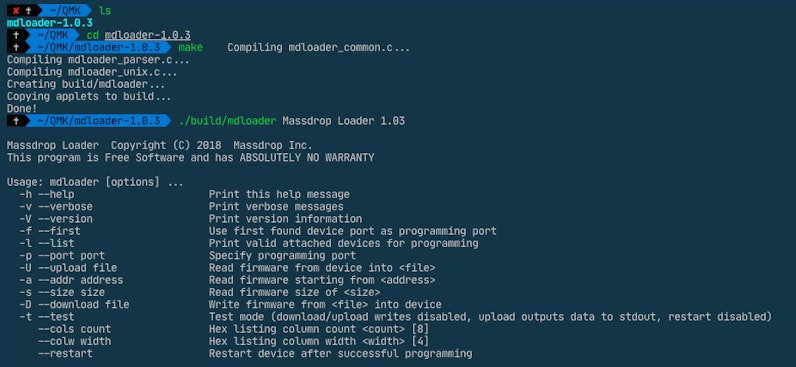

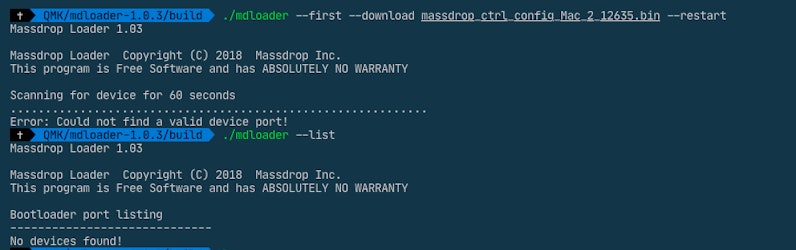
(Edited)

A community member
Jul 6, 2020
bookmark_border
st.izzyDoes it respond similarly if you use the physical reset button on the underside?

st.izzy
56
Jul 6, 2020
bookmark_border
Yup gave that a go as well and the end result is the same. Steps are basically all the same but instead of fn+b for two seconds I insert a push pin to the hole on the right side of the keyboard between the two screws. Still turns off and becomes unresponsive and still the scan goes through the whole 60 seconds and tells me it can't find a valid port. Try doing the list command and same thing no devices found.

st.izzy
56
Jul 6, 2020
bookmark_border
A few things I also tried.
- Tried different usb-c ports on the Ctrl Hi-Profile (been mainly using the right usb-c but have tried it with the left also.
- Tried different cables. Initially the one provide that came from in the box but I also tried other usb c to usb c cables.
- Tried different ports on my macbook pro. I was initially using the provided usb-c to usb-a cable and hooking it up to my laptop via a dongle. I also tried connecting it directly to my laptop via a usb-c to usb-c cable.
- Tried on a windows desktop computer as well.

A community member
Jul 6, 2020
bookmark_border

st.izzy
56
Jul 6, 2020
bookmark_border
Good sir, that did it. With all do respect I think that the directions could use a bit of updating. Having followed the directions as closely as possible and running into this issue was a bit worrying. Here is a quick updated guide with some pictures for future reference. Feel free to use them yourself if you decide to update the instructions.
Note 1: This was test on a 2015 macbook pro running macOS Catalina 10.15.5 today on July 6, 2020.
Note 2: Download the Source Code (zip) and nothing else from: https://github.com/Massdrop/mdloader/releases/tag/1.0.3
Note 3: Following the guide as is will work, however, as @marcw pointed out because we changed the Chip ID to the latest version attempting to use the program to flash a keyboard with an older chip (or any other chip for that matter) will result in an error. If like me this is the only product you currently own then no big deal, however, I have provide an alternate step 3 and 4 (with pictures) at the bottom of this response for those that want compatibility between both versions. All credit for this solutions goes to @marcw and fauxpark and their solution can also be seen here: https://github.com/Massdrop/mdloader/issues/24
Note 4: I don't actually have another keyboard with the older chip so I can't 100% confirm that the alternate solution works first hand but @marcw has both and confirmed it himself.
Step 0: (optional): Move the source code zip from your downloads folder to a preferred directory of your choice.
Step 1: Cd into the mdloader-1.0.3. I deleted the build folder (rm -rf build). If you haven't run the make command yet skip this step. A picture of what should be in the folder is below.




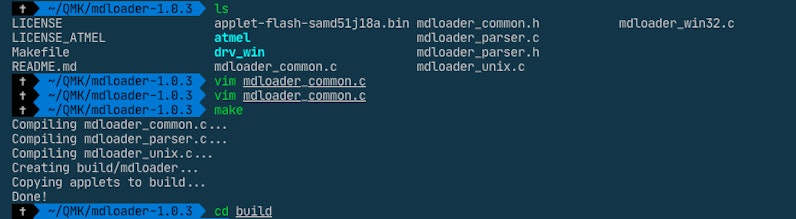

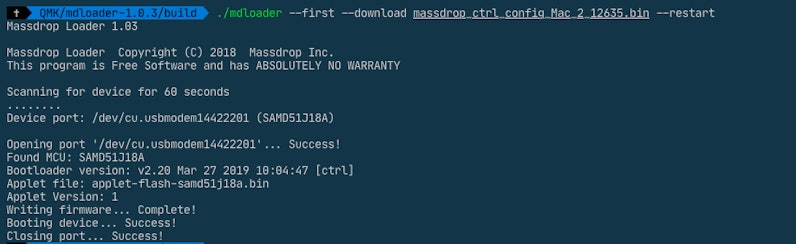






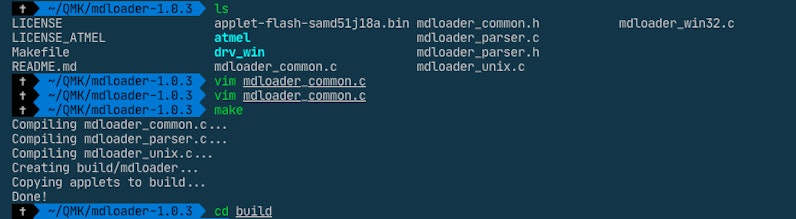

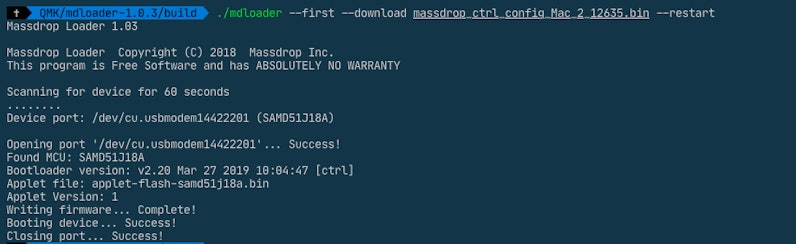


(Edited)
marcw
33
Jul 6, 2020
bookmark_border
st.izzyjust as a followup on this I created an issue on the mdloader github for this with more info. we found that if you add if ((deviceid & 0xFFFFF0FF) == mcu->cidr) on line 339 and leave the chip ID as it was it will work for both the old and new chip. As it is with just the chip id changed it will then fail on older keyboards. I have an ALT as well that i confirmed this on.
zk7_7
0
Jul 9, 2020
bookmark_border
st.izzyI tried to follow exactly as you described on my linux system (ubuntu 18.04) and still nothing even after building with the line 38 and 339 changes. I'm getting a /dev/ACM0 permission denied error. I want to be able to get this through on my windows PC but I don't have the ability to run make commands on it as of right now.

st.izzy
56
Jul 9, 2020
bookmark_border
zk7_7Do NOT make changes to both line 38 and line 339 you only need to do one or the other. Honestly, for the sake of backwards compatibility you should only change line 339 and leave line 38 with its default. As for your permissions error you might need to run some of these commands as root on Linux. Adding sudo before the command if you aren't already root and it will prompt you for your password and see if that works. I have a computer that runs Pop_Os but haven't tried configuring the keyboard on it.
(Edited)
Related Posts
ThereminGoatMK
Do I Need to Lube My Keyboard Switches?
Figure 1: Sometime around here is a good time to ask that question... If you’re new to the mechanical keyboard hobby, I have no doubt that planning your first keyboard build is a bit of a daunting task. To be entirely honest with you, it’s only a tiny bit less daunting for your second or even third keyboard builds should you stay around a little while longer. You’ve got the keyboard itself to worry about, stabilizers, keycaps, and even switches on top of all of the intangible marks you want your dream keyboard to hit. Switches are especially daunting right out of the gate as there’s just so many options out there to pick from – each with their own unique specifications, manufacturers, and more. Yet, in spite of all of these differences between switches, time and time again I find people always asking about lubing switches as one of their chief concerns when it comes to picking some up. With countless numbers of content creators talking about lubing switches, its no...
Apr 17, 2024

HoffmanMyster
DCX vs DCD vs DCL - Drop’s Keycap Profiles Explained
We’ve covered the basics of keycap profiles before—spherical/cylindrical, sculpted/uniform, etc. One thing that has come up more and more over the years as we’ve expanded our portfolio of offerings here at Drop is the distinction between some of our similar profiles. Specifically, what is the actual difference between DCX, DCD, and DCL? Cylindrical Profiles To recap the previous article on the topic, one of the most basic ways to separate various keycap profiles is by shape (cylindrical, spherical, or flat). DCX, DCD, and DCL are all cylindrical profiles. The most famous cylindrical profile is Cherry profile, as defined by the original manufacturer of the keycaps—Cherry. GMK now owns those tools, and as such, only they can technically claim to produce “Cherry” profile keycaps. Similar keycap profiles are often called Cherry profile colloquially, but are in actuality slightly different. For the sake of not splitting hairs, all of the cylindrical profiles discussed here are...
Apr 9, 2024
cobertt
3 or 5? How many pins does your switch really need?
One of the oldest questions, albeit one you don’t see very often anymore, is about 3-pin and 5-pin MX switches. Early in the custom switch scene, budding enthusiasts would need to determine whether their keyboard needs 3-pin or 5-pin switches. Today, the question doesn’t appear as often as it used to, but it is still important to know the difference and when one is a better choice. The difference between these two types of switches is in the name, the number of pins. As seen in the pictures below, 3-pin switches have two metal legs for the contact leaves and registering of switch presses as well as the stem pole. These switches were traditionally called plate mount switches, as they relied on the plate to align the switches on the PCB. 5-pin switches have the same contact pins and stem pole but are also accompanied by two additional alignment pins on the left and right of the stem pole. These were called PCB mount switches, as they could be used without plates as the PCBs would...
Apr 2, 2024
ThereminGoatMK
Mechanical Keyboard Sound Isn't That Simple
Figure 1: I couldn't think of a more literal way to represent this article if I tried... Looking back just a few years ago, there’s no doubt that the huge influx of people that joined the hobby at the peak of the COVID pandemic were drawn to keyboards by way of YouTube, TikTok, and other audio-visual content platforms. Even as the output from these content creators has waned in recent months, their collective impact and legacy on the keyboard hobby is rather firmly etched in the history books. As a result of all of their sound tests, build logs, and opinion videos, the message is clear to any new person joining the hobby: mechanical keyboards are all about the sound. Thock this, clack that. Whether it’s keyboards, keycaps, or even singular switches, seemingly everyone new to the hobby meticulously pores over each component of their keyboard not in an attempt to figure out how it will feel in hand, but how it will sound as they’re furiously grinding their way out from...
Mar 27, 2024

storyboardtech
Keyboards at work: A rationale for returning mechanical keyboards to the office environment.
As I walk down the hall to my office each morning, I hear the discordant clattering of keys coming from my coworker’s office. In the hall… several doors down… I hear them. Like the loose teeth in my grandma’s poodle, barely hanging on, they rattle and heave. If anyone’s ever told you that mechanical keyboards are too loud, it’s simply because that person has become completely desensitized to the garbage-bomb that is the standard office computer keyboard. In the 1980’s and 90’s, it was common to hear the sound of unmitigated excellence when you walked into an office building. The rapid gunfire-like precision of a room full of high-quality computer keyboards firing in unison. Even in the early 2000’s when I worked in a south-side Chicago newspaper newsroom, it was still filled with such keyboards. Ten to fifteen years into their professional daily use, they were still magnificent in sound and feel. Punctual, clean, decisive. In those days, professional keyboards didn’t come...
Mar 21, 2024

HoffmanMyster
Mech Keys How-To - Table of Contents
As we publish more articles in the "Mech Keys How-To" series currently ongoing, navigating the various topics and finding previous articles will only become more difficult. This thread will serve as a table of contents to help add some structure to the whole project. Feel free to also suggest future topics in this thread, as it will surely be easier to identify gaps and opportunities for further exploration when viewing everything as a whole. Mechanical Keyboards Introductory Topics Mechanical vs Membrane Sizes and Layouts of Mechanical Keyboards Short Intro Into Split Keyboards (dovenyi) Staggered and Ortholinear Layouts Low-Profile vs High-Profile Keyboard Designs Build Materials and Other Case Design Considerations Selecting Your First Mechanical Keyboard (The_Manic_Geek) Keycaps Keycap Materials Keycap Profiles DCX vs DCD vs DCL In Defense of MT3 (StoryBoardTech) How To Design a GMK Keycap Set (GMK_Andy) The GMK Color Matching Process (GMK_Andy) SA Keycap Profile...
Jan 24, 2023
Trending Posts in Mechanical Keyboards

lantz
Red Samurai on a 75%
Corsair K65 Plus Wireless GMK Red Samurai Moondrop Tactile Tessence
Apr 19, 2024

Keyled
My PRECIOUS!!!!
All that sweat and money paid off. I will use it wisely. Tokyo 60 GMK Serenity Gateron Oil KIng
Apr 19, 2024

TotallyJaded
How do you do per-key RGB lighting on a Shift V2?
I saw the online configurator that lets you do this on the Shift V1, where it spits out a compiled firmware file to flash. The V2 doesn't seem to have this function in the Windows configurator, though. I can't imagine the answer here is "you're going to have to manually write the hex for every key in QMK, compile it, and flash that".
Apr 18, 2024

AiheyStudio
Favorite Artisans
Dragon Pillar Artisan Keycaps Creative Resin Keycaps for 6.25u and 7u Space Bars
Discover the allure of our Dragon Pillar Artisan Keycaps – unique resin keycaps designed to adorn your 6.25u and 7u space bars. Crafted with creativity and precision, each keycap features an...
Apr 18, 2024
lwthunder
Drop CTRL V2 Mechanical Keyboard PCBA
If I want some hot-swap socket for replacement, where I can buy to ensure it fits this PCBA?
Apr 17, 2024