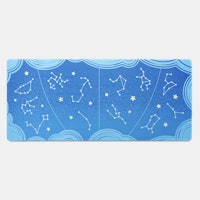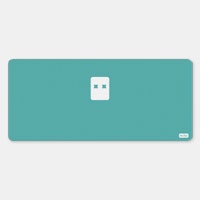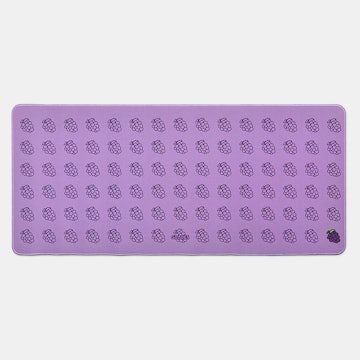Click to view our Accessibility Statement or contact us with accessibility-related questions





Keebmonkey 5-Inch Display Bar With Touchscreen
Keebmonkey 5-Inch Display Bar With Touchscreen
bookmark_border
Where's the price?
To negotiate the best possible price for our customers, we agree to hide prices prior to logging in.
67 requests
Product Description
A good macro display brings form and function to your desktop, and when you add touchscreen functionality it can give you even more control—literally at your fingertips. The Keebmonkey 5-Inch Display Bar With Touchscreen checks all of those boxes in sleek-yet-sturdy style Read More

search
close
Sort by: Newest
keyboard_arrow_down
W1ggy26
15
May 7, 2024
I'm going to do a step by step for those who cannot figure out how to get the display to AT LEAST turn on and work. There is a "readme" file, but it just tells you to drop the config file into the "Win USB Display", which some might not remember where to find.
1) Download the driver (copy/paste the URL, it doesn't seem to work if you click the link) : https://drivers.sfo3.digitaloceanspaces.com/5.5Drive.zip
2) Open the zip and you will see 3 files (Config.ini, Readme.jpg, and WinUSBDisplay_Windows_V3.1.3.56.exe)
3) Click on "WinUSBDisplay_Windows_V3.1.3.56.exe"
4) Choose the storage drive you want to install to (make sure you know how to navigate to the location of wherever you install it to)(Installation screen is NOT in english, but navigate through the prompts as you would installing any other application. (Let it install, and it will ask you to restart)
5) Restart, and then re-open the zip folder that has the "config.ini" file in it. Go to the storage drive that you installed the "Win USB Display" folder too (this is not the same folder as the zip you opened to install the application)
6) Ensure that both folders are open (zip folder and Win USB Display). Take the "config.ini" file from the zip folder and drag it to the "Win USB Display" folder. (Yes, click and drag) It will copy the "config.ini" file into that folder.
7) Restart your computer again.
8) Once you are booted up, open up that folder again (Win USB Display) and click on the application "WinUSBDisplay.exe" and that should turn on the display (at least that's when it happened to me).
I still do no know how to get touch features to work so that is all on you.
Hope this helps
(Edited)
Kamakazi
48
Keyboard Club Member
May 5, 2024
Apparently thrid party reseller and Drop refuses to help..... Drop is dead
jwhitney
1
Apr 27, 2024
Is anyone able to get the touchscreen to work? drivers install and i have a display, but i cant interact with it.

Keebmonkey
217
Verified Vendor
Apr 25, 2024
https://drivers.sfo3.digitaloceanspaces.com/5.5%20Drive.zip Driver needed to drive this screen!

LD_Type
260
Jan 8, 2024
eneroI guess they're being honest about the cable that comes with it haha. Seems like you can use other USB-C cables though but they could have included a nicer cable at this price.
Recent Activity