Click to view our Accessibility Statement or contact us with accessibility-related questions$65$65










Megalodon Dual Layer Knob Macropad
$49
Megalodon Dual Layer Knob Macropad
bookmark_border
$49
Ready to Ship
●
Members who purchase earn
49
Drop Rewards
Frequently bought together:

search
close
Sort by: Newest
keyboard_arrow_down
dowaichi
5
Sep 3, 2024
I took delivery on Aug 29th 2024.
Looks like the firmware was updated and the old JSON file does not work (Via v1.3.1). The manufacturer's page contains documentation and an updated JSON file that works with Via 3.0. Lighting control is supported.

xd1936
16
Feb 23, 2024
For those, like me, who were struggling to customize this Macropad:
(based off of these instructions)
- Download and install VIA 1.3.1 for Windows or macOS. This version isn't distributed by the VIA team anymore, but newer 2.x and 3.x versions simply do not work with the keymap JSON :(
- Download the keymap kb03-01.json JSON file for this dual layer macropad product, the KB03-01.
- Plug the Macropad into your computer
- Install and open VIA 1.3.1. Click File → Import Keymap and choose the JSON file from step 2.
- You should then be looking at a rough approximation of the macropad's buttons with "keymap", "macros", "lighting", and "save + load" tabs in the top left, and keys to choose from down below.
- There are four layers to choose from (red = 0, green = 1, blue = 2, and white = 3), toggled with the small black button next to the USB-C port on the macropad. The top button in the VIA software (that defaults to TO(1)) is that button. If you want to continue to toggle between the layers, don't change that button's keymap.
- The three buttons in the middle of the graphical representation are the three physical keycap keys on the macropad
- The five buttons below that along the bottom are, from top left to bottom right, counterclockwise inner scroll, scroll button press, clockwise inner scroll, clockwise outer scroll, and counterclockwise outer scroll. Very backwards and intuitive order.
- Click on one button in the macropad graphical representation and click a new key from the many key choices below. It immediately saves to the macropad and goes live, and survives unplugging or moving between computers, no "save" or "flash" required.
- The "save + load" function saves the current layout as a JSON file. This file is different than the keymap JSON file. If you ever want to come back to this and make more edits later, you'll need to open VIA 1.3.1, File → Import Keymap, import the keymap JSON again first, then go to "save + load" section and "load" a layout JSON.

dumbusername001
2
Oct 11, 2024
ForcemysunshinexSame. Mine just arrived today and I've been waiting for what feels like forever....only to find that none of the solutions offered work. I recommend just returning it if you haven't already, I'm returning mine. I shouldn't need to scour the internet for solutions and install all kinds of weird programs so that I can program three macros.

amckimmey
0
Jan 14, 2024
I just got this, can anyone direct me to resources for programing this? I'm not sure where to find a .json file or how to get it recognized by Via.
randilonious
29
May 1, 2024
amckimmeyIt took some doing but I was able to detect my device in Via v1.3.1 (the newer versions didn't work for me). I used the same Json file named above by eksb (https://wiki.keebmonkey.com/kb03-01.json) It's not clear what the map is but after some testing I found the following... The key layout I've attached is pretty easy to read once you figure it out. Keep in mind that the labels are what I've set it to and may be different for you.
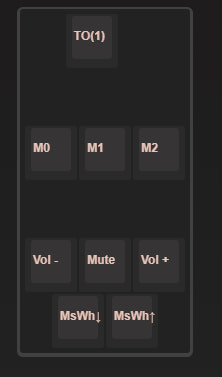
- The top key (TO(1)) is the button on the back of the Dual Layer Knob Macropad and is set to switch between layers.
- The 3 middle keys (M1, M2, M3) are the 3 keys on the macropad.
- The bottom 5 keys represent the two wheels. Vol- and Vol+ are rotations to the left and right respectively on the inner wheel while Mute is pressing the inner wheel. MsWh(down) and MsWh(up) are rotations to the left and right respectively of the outer wheel.
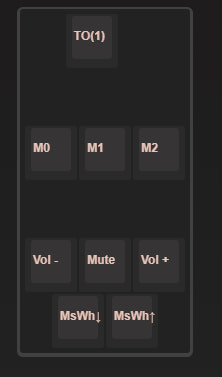

PandaSPUR
356
Mar 13, 2023
Okay so original shipping estimate was 2/13 and it is now 3/13...
Sure February was a shorter month but cmon... update?

PandaSPUR
356
Apr 3, 2023
PandaSPURIn case anyone else cares, looks like mine finally shipped today (4/3/2023) after it was ordered 12/20/2022

tguy
257
Dec 22, 2022
A wireless option would be nice... I could use this to control my media centre PC.

stroker_78_camaro
96
Keyboard Club Member
Dec 20, 2022
I was kinda hoping the outer wheel would have some knurling or other texture.

Morbii
427
Keyboard Club Member
Dec 19, 2022
Better late than never for the return of the mighty MEGALOOOOODON!
Recent Activity







