Click to view our Accessibility Statement or contact us with accessibility-related questions


















VIM-ify All Things with the Drop Alt Keyboard

search
close
Sort by: Newest
keyboard_arrow_down
Ichibrosan
0
Jul 26, 2023
That is some fine work you did there. But if you are using Vim, I assume you have at least a passing familiarity with Linux. In my household, we have Linux and macOS, and that's about it. We banned Windows just before Windows 7. So I have a couple of questions. I bought a Drop Shift because I have some visual disability when it comes to seeing the keyboard and some disability when it comes to typing reliably. The drop shift seems to ameliorate the typing issue. But the keyboard's constantly changing color scheme (default) leaves the backlight off sometimes, making it unreadable for me. So I determined I needed to program the lights to stay stable. I used the web programmer, came up with a profile that should do the trick, and found an MD loader for the Mac, but I couldn't get it to talk to the keyboard. So I guess question one is, Is there a Linux MD loader? If I am stuck using the Mac version, and in any case, where is the best help on how to do this process? I have spent hours fooling around with this and have gotten nowhere. Oh yea, Question Three, Why do I need a second keyboard? (A second Drop programmable KBD?), I don't understand, but I want to. Thanks, Douglas
(Edited)
iHeffner
29
Nov 24, 2020
I hope it’s just a typo that $ is “start of line” and 0 is “end of line” because that is not the way of the vim.
I do not envy the need to create this level of mapping (the horrors of having to work in Word and Excel), but kudos for the efforts.
wumbostickman2000
49
I work at Drop!
Jul 22, 2020
Hi @choiway - thanks for the great post. I featured this in our daily email which is sent to all mechanical keyboard community subscribers!
lskital
65
Jul 21, 2020
Great post. I use VIM navigation across almost all my devices: couple of mech keybs and MacBooks with Karabiner. I haven't figure out how to do it natively on Chromebooks, which I use from time to time, when tugging a keyboard is not convenient.
Phlooke
199
May 14, 2020
Awesome, I've always wanted to do this but never wanted to FUBAR a new keeb a week after receiving it. Do you know if much of this applies to the CNTRL keyboard (the TKL version of the ALT..Not to insult your intelligence just thought I'd specify since naming keyboards after keys can mess people up lol). And what you did wouldn't be undone if unplugged right?
choiway
49
May 14, 2020
Phlooke@Phlooke It should work with the CTRL. You just have to use the CTRL mapping in the Drop keyboard configurator. The configurator updates the firmware so it does work after you unplug it. I've updated the firmware 100 times and haven't bricked it so I think you're safe if you follow the directions.
Phlooke
199
May 14, 2020
choiwayOkay cool, so I still need to go through all of the steps like downloading MD loader for Windows etc like in this pic after doing the online GUI configurator? (Sorry for my n00b questions. I can follow instructions very well, just making sure that's the instructions to follow)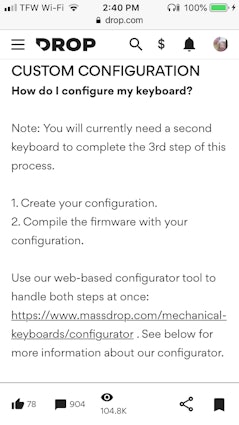
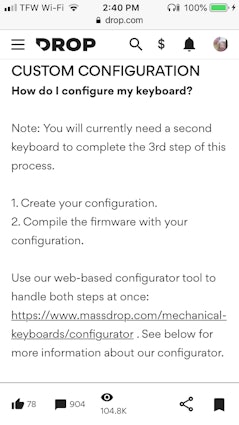
8utl3r
2
Jan 16, 2020
If you ever decide the rabbit hole doesn't go deep enough and want to bore straight to the core of QMK insanity then check out gboards.ca. Germ's boards are next level.
Edit: spelign
(Edited)
Showing 16 of 18
Related Posts
ThereminGoatMK
A Few Obscure Keyboard Switch Modifications
Figure 1: Oh yeah, I meant it when I said obscure... There’s no doubt that mechanical keyboard switches have gotten increasingly better in their stock forms over the past half decade of releases. Despite switches now having tighter manufacturing tolerances, smoother factory lubing, and overall higher quality per dollar spent, aftermarket modifications of switches is still one of the most discussed topics by people freshly joining the hobby today. This hyper fixation on switch modding is due in no small part to the glut of keyboard content creators that produced videos, shorts, and all manner of content during the peak of COVID talking about the art and science behind lubing and filming for switches. For a while there, it almost seemed as if you had to have some content about lubing, filming, and/or ‘frankenswitching’ switches if you wanted to cut it as being a true keyboard content creator in the space. However, as people like this have flooded the internet with...
Oct 22, 2024
cobertt
Build-A-Board Workshop
That would be a cool shop to go to in a mall. In some of my past posts and reviews I’ve written there have been requests to walk through my own process for building a keyboard for myself. I’m fortunate in that I get to build many keyboards. I haven’t logged every single keyboard that I’ve built, that would have been great, but hindsight is 20/20. The vast majority of the builds that I do are for other hobbyists. I built a small name for myself doing commissions and build services specializing in leveraging my extensive knowledge of the hobby to help acquire unique boards, make recommendations in build materials, and providing a truly personalized board for those who might not have known much about mechanical keyboards before reaching out to me. I started doing this service back in 2018, and now, being a dad, husband and full time IT specialist, I tend to only accept a couple commissions at a time. I’ve got my own backlog of boards, my collection seems to continually grow, and I...
Oct 15, 2024

storyboardtech
Fink Different: Keyboards as counter-culture.
If you watched Star Wars for the first time, without seeing images of the Empire’s perfectly spaced thousands of goose-stepping minions in spotless white-lacquered armor. If you didn’t see the fleets of black and grey tie-fighters, the immaculately designed star cruisers, the evil moon-shaped flagship… you wouldn’t know that the rebels were rebels. After all, rebels don’t look like rebels if they don’t have something to contrast them against. They just look like normal people. That’s probably why when you see Luke Skywalker, Han Solo or Finn (all rebels) dressed in stormtrooper garb, they somehow seem even more rebellious then they were before. It’s not what they’re wearing, it’s how they wear it. Dirty, scuffed, broken. Helmet missing or askew. An out of place, beat up weapon slung diagonally across their body. It’s the simple act of defacing the uniform that identifies them in our mind as counter-cultural. Funnily enough, it works in reverse. To the dismay of...
Oct 6, 2024

dovenyi
Keymap optimization: language statistics and important indicators
Welcome back to this series where we’re designing kick-ass keymaps! After covering basics like how good/bad QWERTY is, the power of layers and the potential of custom keymaps, we took the first real steps in designing your tailor-fit keymap by looking into some options for compiling a corpus in general and also with a more useful personal corpus in mind. Quick recap: in this context, corpus is simply a fancy name for a big chunk of text. Today, we’re going to analyze your corpus (or pretty much any text if you haven't done your homework yet) and discuss some basic language statistics along with common metrics that can be used to quickly evaluate a keymap, and also to compare layouts. This is the next logical step in our journey if you're aiming to craft the optimal keymap for yourself. Character/bigram/trigram frequencies To begin with, let's examine the character frequencies in our corpus. The occurrence of different letters can vary significantly not only between...
Oct 3, 2024
cobertt
Leveraging Layers
Making your keyboard work for you! When shopping for a new keyboard you may have heard that you want to have a keyboard that is compatible with QMK, VIA, or VIAL. These are three different programs that allow you to modify the assigned keys on a keyboard. This is one of the major advantages of using a custom mechanical keyboard and one that I feel is criminally underused. Making small adjustments to your layers can allow you to tune your keyboard to your exact specifications. For example, I always swap the position of left control and caps lock. I’ve always felt that caps lock was a waste of such a valuable space. For those of you that read some of my earlier articles, you’ll know that my first mechanical keyboard was a Happy Hacking Keyboard. As you’ll see later on, my personal layouts are heavily inspired by this keyboard, even going so far as to mapping my backspace to the pipe key on nearly every single physical layout, yes including tenkeyless. Today, I hope you can take away...
Sep 17, 2024

storyboardtech
LEGENDS, PART ONE: a journey to the past
I don’t think this is an article. I’m pretty sure it’s the beginning of a book. The "technology" section of every thrift store is a potential treasure trove. Swap meets, estate sales... they're the same. I honestly enjoy sifting through stacks of typewriters, radios, turntables and dusty old keyboards... hunting for treasure. That's what has led me to ask my friends in the hobby a pair of simple but nuanced questions… what’s your dream thrift store find and what’s your holy grail? It turns out, that for many, that’s the same question. For a lot of people in this hobby, finding the perfect board for you happens at some point, and rather than staring at your collection of boards on the wall, or continuing to buy keyboards until your room looks like Wall-E’s trailer… Instead, mature keyboard hobbyists tend to do a number of things: Sell/trade artisan keycaps Purchase keycap sets Sell or trade rare/nice (and sometimes new) keyboards to keep things fresh Most of us haven’t...
Sep 9, 2024
Trending Posts in Mechanical Keyboards

mrockwell
What is a good replacement circuit board?
I spilled on my DROP CSTM80 keyboard and damaged the circuit board. Where can I get a replacement circuit board? The ones on the Drop Shop site do not look the same as the one in my keyboard. Can you please make a recommendation? Thank you.
Oct 25, 2024
ThereminGoatMK
A Few Obscure Keyboard Switch Modifications
Figure 1: Oh yeah, I meant it when I said obscure... There’s no doubt that mechanical keyboard switches have gotten increasingly better in their stock forms over the past half decade of releases. Despite switches now having tighter manufacturing tolerances, smoother factory lubing, and overall higher quality per dollar spent, aftermarket modifications of switches is still one of the most discussed topics by people freshly joining the hobby today. This hyper fixation on switch modding is due in no small part to the glut of keyboard content creators that produced videos, shorts, and all manner of content during the peak of COVID talking about the art and science behind lubing and filming for switches. For a while there, it almost seemed as if you had to have some content about lubing, filming, and/or ‘frankenswitching’ switches if you wanted to cut it as being a true keyboard content creator in the space. However, as people like this have flooded the internet with...
Oct 22, 2024

eclectician
Is the drop alt v1 compatible with the official qmk configurator?
I use a Drop Alt v1 and much prefer flashing with compiled .bin files to using the desktop configurator app. Drop's online configurator has been refusing to compile keymaps, while the QMK online configurator at https://config.qmk.fm/ has keymaps for Alt v2 but not Alt v1. Are the Alt v2 and Alt v1 compatible enough that a .bin file compiled for v2 will work on my v1? Thanks for your help!
Oct 20, 2024
theboudlessvids
Drop CTRL Windows Key Not Working
I have had this keyboard for 3 years and I recently noticed the windows key does not work (I recently actually wanted to use it). I have looked through the keyboard configuator and flashed my keyboard multiple times and it still does not work. The GUI key is programmed but does not work. I am wondering if there is a shortcut I am missing to get it to turn on? Edit: Nevermind I figured it out. The one switch conviently had a bent pin out of all the keys and was not making contact with PCB.
Oct 19, 2024












Layer 0 - Default Layer
Toggle Keys
Keymapping The is pretty much a default keyboard layout except for the layer toggles. Layer 1 - LED / Fn Layer
Colors
Keymapping
Layer 2 - VIM / Word / Outlook Layer
Toggle Keys
Colors The yellow and orange are kind of hard to distinguish in the photos.
Keymapping
Navigation
Vim
Word Helpers
- U = ctrl + page up (Beginning of paragraph)
- M = ctrl + page down (End of paragraph)
- W = ctrl + right arrow (Navigates to next word)
- B = ctrl + left arrow (Navigates to previous word)
- 4$ = ctrl + home (Navigates to end of line)
- 0) = ctrl + end (Navigates to start of line)
I tried to figure out a way to navigate sentences but I didn’t want to write VB macros. Excel HelperShortcuts
Outlook
Word
Layer 3 - Excel Layer
Toggle Keys The Drop configurator has an option to toggle a layer for one keypress. I use this to toggle this layer from the Default layer and the Vim layer. After I press a shortcut, the keyboard reverts back to the previous layer. Colors
Keymapping
Formatting
Excel Commands
Excel Navigation
Conclusion This set up as worked out really well so far. I will probably make a couple tweaks here and there but I’ve gotten used to the layout after a full day’s use. It’s worked out so well I’m considering buying another one for home to replace my dev keyboard, an Apple Magic Keyboard. At $200 shipped, the Alt Keyboard isn’t cheap but what would you pay to finally learn all the Vim keybindings?